Setting-up Meshpoints
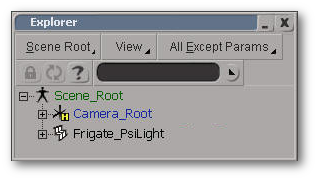
1) Press the “8” key (not on the number pad) to access the Explorer window. The Explorer allows you to view the hierarchy (parent/child relationships) of your scene, as well as an overview of objects, materials, images, etc. By expanding individual objects in Explorer, you are also able to access and edit those objects’ properties.
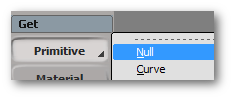
2) Within Explorer, press S to view the hierarchy of your Scene_Root, if you aren’t already there.
3) With the mesh selected, In the “Get” section of the Model/Animate/Render/Simulate Toolbar, goPrimitive --> Null.
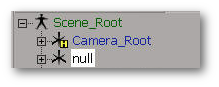
4) This new null should appear under the Scene_Root as “null”.
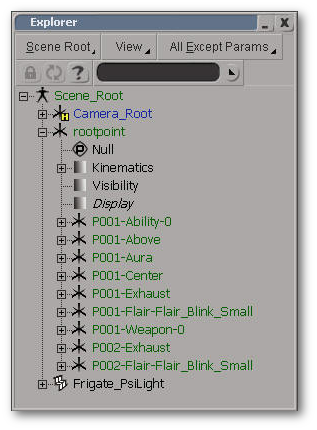
5) Select this null, press F2 and rename it to “rootpoint”. All meshpoints you create from here on in should be placed under this “rootpoint” null in the Explorer. To do this, simply drag and drop the meshpoint nulls into the rootpoint. Any nulls outside the rootpoint will not be recognized as a meshpoint by convertxsi.exe and will not be converted.
The rootpoint and the actual model itself should be on the same level in the hierarchy, directly under the Scene_Root. The rootpoint and the mesh should have no scaling and rotation values and should have a global position at origin (0,0,0).
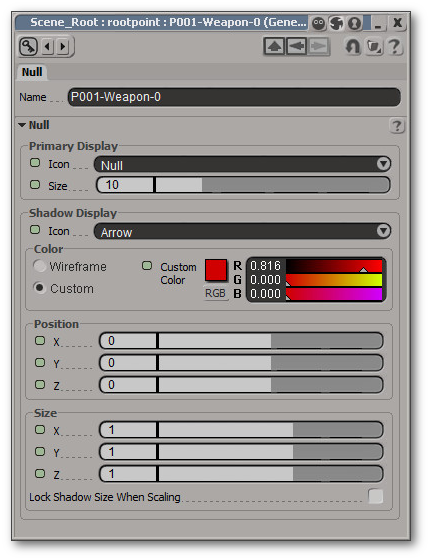
6) Select a meshpoint null and press Enter (Alternatively, you can just double-click it in Explorer). This should bring up the Property Edit Box for that null. From this property editor, you can set-up any visual cues for that null.
Although these properties do not affect the respective meshpoints in the resulting *.mesh file, the visual cues are helpful within xsi (e.g. increasing “Size” helps with visibility, changing “Icon” into Arrow helps with orientation recognition, “Custom Color” helps differentiate weapons points from buff points, etc.).
7) In XSI, nulls cannot have the exact same name as another null. To allow output *.mesh files to have meshpoints that have the same name, nulls are named with a prefix within XSI. During conversion into *.mesh, convertxsi.exe deletes the 5-character prefix of a null’s name. The convention at Ironclad is for each meshpoint null to have a Pxxx- prefix. Basically nulls named “P001-Ability-0” and “P002-Ability-0” will eventually both become meshpoints with the name “Ability-0” in the output *.mesh file.
8) The different meshpoint types—including naming conventions— are as follows:
Note: Meshpoint names are case-sensitive.
a) Buff Points - common to all ships and modules in the game and must have no rotation value
P001-Above (shares the x and z value of the center)
P001-Center (usually located at origin)
P001-Aura (shares the x and z value of the center)
b) Weapon Points (directional)
P001-Weapon-0
P001-Weapon-1
P001-Weapon-2, etc.
c) Ability Points
P001-Ability-0
P001-Ability-1
P001-Ability-2, etc.
d) Exhaust Points (directional)
P001-Exhaust
e) Hangar Points (directional)
P001-Hangar
f) Bomb Points (directional)
P001-Bomb
g) Flair Points (edit effect with Particle Forge)
|
P001-Flair-Flair_Blink P001-Flair-Flair_Blink_Small P001-Flair-Flair_Doubleblink P001-Flair-Flair_Doubleblink_Small P001-Flair-Flair_Bowtiespin P001-Flair-Flair_Lighthouse P001-Flair-Flair_OrbGlow P001-Flair-Flair_OrbGlow_Small P001-Flair-Flair_Extraction |
P001-Flair-Flair_PirateFlagMed P001-Flair-Flair_PirateFlagSmall P001-Flair-Flair_PirateTorchMed P001-Flair-Flair_PirateTorchSmall P001-Flair-Flair_PhaseCannonShellTravel P001-Flair-Flair_PsiCannonShellTravel P001-Flair-Flair_TechCannonShellTravel P001-Flair-Flair_Halthull P001-Flair-Flair_BlinkRed_Small |
P001-Flair-Flair_TecRefineryPuff P001-Flair-Flair_PhaseDeployerBall P001-Flair-Flair_PsiPlasmaCore P001-Flair-Flair_Lightcone P001-Flair-Flair_StarbasePsi_Persistant2 P001-Flair-Flair_StarbasePsi_Whipit P001-Flair-Flair_StarbasePsi_Culture P001-Flair-Flair_PhaseMineGravityGlow
|
h) Other Particle Effect Points:
P001-(particlename)
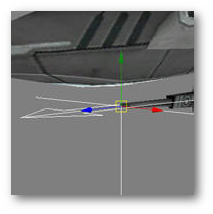
9) Meshpoints are orientation-specific. To check the orientation of a null:
a) Select the null and turn its Shadow Display Icon to “Arrow” or:
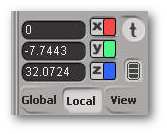
b) Hit the v key to activate the Translate Tool and then click the “Local” button in the Transform Panel. The z-direction is represented by the blue arrow on the Translate Tool. This is the null’s forward direction.
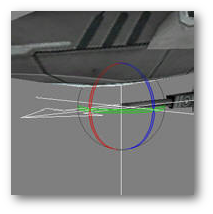
10) To rotate the null, hit the c key to turn on the Rotate Tool
11) Rotate the null until you get the desired orientation.
Note: Holding down the Shift key limits rotations to 15- degree increments.