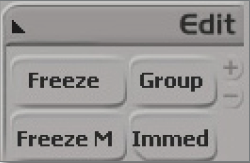Create UV Map: Difference between revisions
Jump to navigation
Jump to search
(Created page with " right1) With the mesh selected, under the “Get” section of the Model/Animate/Render/Simula...") |
No edit summary |
||
| Line 1: | Line 1: | ||
[[File:XSI CreateUV.png|right]]1) With the mesh selected, under the “Get” section of the Model/Animate/Render/Simulate Toolbar on the leftmost part of the program window, go Property > Texture Projection, and then pick an appropriate Projection Type.<br/> Note: The XZ Projection--aka top-down projection--is usually the best in most cases, but technically since it will be frozen anyway, it doesn’t really matter which one you pick. | [[File:XSI CreateUV.png|right|XSI CreateUV.png]]1) With the mesh selected, under the “Get” section of the Model/Animate/Render/Simulate Toolbar on the leftmost part of the program window, go Property > Texture Projection, and then pick an appropriate Projection Type.<br/> Note: The XZ Projection--aka top-down projection--is usually the best in most cases, but technically since it will be frozen anyway, it doesn’t really matter which one you pick. | ||
| | ||
[[File:XSI TextureEditor.png|left|250px]]2) Press Alt+7 to access the Texture Editor. | [[File:XSI TextureEditor.png|left|250px|XSI TextureEditor.png]]2) Press Alt+7 to access the Texture Editor. | ||
3) Edit the UVs as you see fit. | 3) Edit the UVs as you see fit. | ||
| Line 10: | Line 10: | ||
4) Freeze your model periodically to reduce the lag to your system. | 4) Freeze your model periodically to reduce the lag to your system. | ||
[[File:XSI Freeze.png]] | [[File:XSI Freeze.png|RTENOTITLE]] | ||
[[Category:Modeling]] | |||
Revision as of 01:24, 30 September 2016
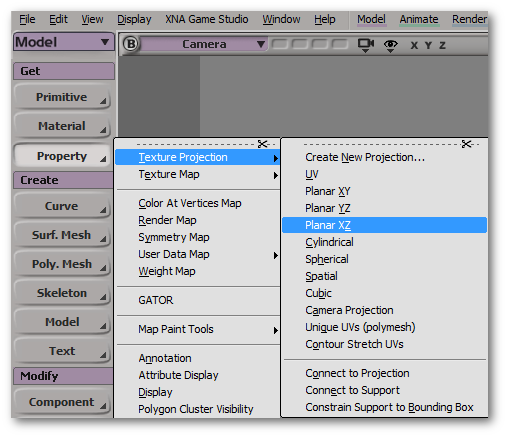
1) With the mesh selected, under the “Get” section of the Model/Animate/Render/Simulate Toolbar on the leftmost part of the program window, go Property > Texture Projection, and then pick an appropriate Projection Type.
Note: The XZ Projection--aka top-down projection--is usually the best in most cases, but technically since it will be frozen anyway, it doesn’t really matter which one you pick.
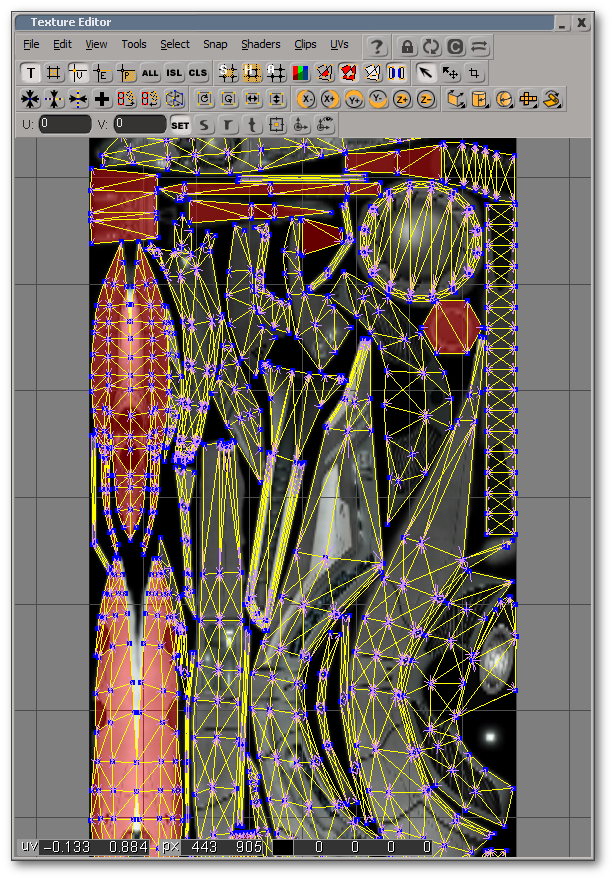
2) Press Alt+7 to access the Texture Editor.
3) Edit the UVs as you see fit.
4) Freeze your model periodically to reduce the lag to your system.