Convert Data
Introduction
Starting to mod SoaSE first requires converting files from BIN format to TXT format. Once converted, the files can be edited with any text editor like notepad, I recommend Notepad++ (free). Using TXT files is fine, BIN file are used to help the game load faster and save a lot of space, basically a form of compression the game can read.
Note: The ConvertData files are version specific. The old ConvertData files included with Forge Tools 3 will not work with current files or the current ConvertData files will not convert older mod files.
Converting files will keep the same extension (e.g. *.entity). To open the converted files you will need to first specify a program to do so (e.g. notepad). The very first line upon opening the file will either read TXT or BIN.
Required Files
To keep all the modding files together, create a Developer folder in the C drive (e.g. C:\Developer). Inside the new folder, create a folder called ConvertData.
Navigate to where SoaSE is installed
(e.g. C:\Program Files (x86)\Steam\steamapps\common\Sins of a Solar Empire Rebellion)
and Copy [Ctrl + C]
ConvertData_Rebellion.exe
Paste [Ctrl + V] the files in the ConvertData folder (e.g. C:\Developer\ConvertData). Note the short address location. This address will need to be typed at the DOS prompt so keep it short to avoid spelling errors. You can also use paste at the DOS prompt.
BIN to TXT
Navigate to the folder containing the BIN files, where SoaSE is installed or the mod folder e.g.
C:\Program Files (x86)\Stardock Games\Sins of a Solar Empire - Trinity\GameInfo
and COPY [Ctrl + C] the files which you choose to mod and paste them to the ConvertData folder.
The 3 ConvertData exes are DOS programs and will need the Command Prompt window to use them.
XP
Navigate to Start --> Programs --> Accessories --> Command Prompt
or type cmd [Enter]in the Start --> Run box.
Vista and Win 7
Navigate to Start --> All Programs --> Accessories --> Command Prompt
or type cmd [Enter] in the Start --> Start Search box.
Navigate to the ConvertData folder in DOS using the cd "Change Directory" command and address, this is not case sensitive. e.g.
CD C:\Developer\ConvertData
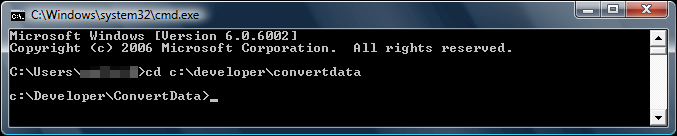
There are 4 different types of files to convert.
- brushes
- entity
- mesh
- particle
To do each file separately from the selected expansion, use...
Rebellion
ConvertData_Rebellion type FileName.type FileName.type txt [Enter]
Trinity Versions
ConvertData_OriginalSins type FileName.type FileName.type txt [Enter]
ConvertData_Entrenchment type FileName.type FileName.type txt [Enter]
ConvertData_Diplomacy type FileName.type FileName.type txt [Enter]
Here is an example using AbilityEMPBlast.entity from the GameInfo directory.
ConvertData_Rebellion entity AbilityEMPBlast.entity AbilityEMPBlast.entity txt
If there was no error the file will be converted to TXT and the DOS prompt will return to the convert directory.
TXT to BIN
Once the mod is tested and everything is good you may want to help the game load quicker by converting the TXT files back to BIN format. This is the same as the process above accept for the TXT switch at the end of the command line.
By default, the ConvertData exes will convert to BIN so the bin switch at the end is not required. The next 2 examples are identical.
ConvertData_Rebellion type FileName.type FileName.type bin [Enter]
ConvertData_Rebellion type FileName.type FileName.type [Enter]
See also:
Convert Data Guide on Steam
Rebellion CovertData folders with .bat files